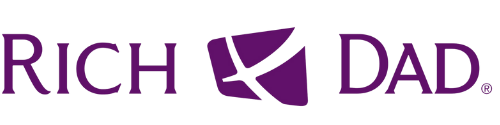WHITELISTING YOUR EMAIL
This is pretty crucial because it's very important that you get updates and regular notices from our company, thus it's important that we are not getting into your spam box, right?
This step is necessary for you to complete in order to prevent that. Please follow the following steps to make sure you get all the emails from us. Find the appropriate web browser or email client that you use and follow the steps outlined. If you don't find your service or the instructions don't work, please let us know by replying to this message. If you're using Norton or McAfee Anti-Virus there are additional instructions for that as well.
It is also helpful if you reply to a message and let us know once you're done. This shows the email service that you're engaging with us and will ensure that more of our messages get through.
Thanks -
Your RICH DAD CRYPTO Traffic Team
We've listed the services below in alphabetical order to make them easier to find:
AOL
AOL WebMail
- Open the email.
- Click on the sender's name and email address.
- Click "Add to Address Book" in the window that appears.
- Enter any additional information.
- Click Save.
-
Thanks for completing the steps.
Remember to reply to this email confirming that you've done so.
AOL (version 9.0 or higher)
- Copy the "from" address from the latest email (or you can copy the addresses listed above).
- In the pop-up box, select Add.
- Paste the copied address/type the address required in the Other email field.
- Make the newly added address the "Primary email address" by checking the checkbox.
- Select Save.
-
Thanks for completing the steps.
Remember to reply to this email confirming that you've done so.
AOL 8.0
- Select Mail in the Menu on the top of the screen.
- Select Mail Controls.
- The Mail Control Screen would be displayed. Select Next.
- Select Customize Mail Controls for this Screen Name and click Next.
- You can select "Allow email from all AOL members, email addresses and domains" (allows all emails).
- Select Next until the Save button shows up at the bottom.
- Select Save.
-
Thanks for completing the steps.
Remember to reply to this email confirming that you've done so.
AOL 7.0
- Select Mail in the Menu on the top of the screen.
- Select Mail Controls.
- The Mail Control Screen would be displayed. Select Next.
- Select Customize Mail Controls for this Screen Name and click Next.
- In the exclusion and inclusion parameters, include the domain xxxxx.com (replace the xxxxx with the domain name).
Thanks for completing the steps.
Remember to reply to this email confirming that you've done so.
AT&T Web Email
AT&T Web Email
- Open your mailbox.
- Select Options on the top right hand side > Mail Options > Filters > Add Filter.
- Select Filters.
- Click "Add Filter".
- In the top row, labeled From Header, select contains from the pull down menu. Enter the address in the text box next to the pull down menu. Example: You can either give a specific email address or use @xxxxx.com or *xxxxx.com to whitelist the domain (replace the xxxxx with the domain name).
- Move down to the bottom where there is the option Move the message to. Select Inbox from the drop-down menu.
- Select the Add Filter button once again.
Thanks for completing the steps.
Remember to reply to this email confirming that you've done so.
Comcast SmartZone
Comcast SmartZone
- Click Address Book.
- Click "New" and choose "New Contact".
- Add the email address and any additional information.
- Click Save.
-
Thanks for completing the steps.
Remember to reply to this email confirming that you've done so.
Cox.net Email
Cox.net Email
- Go to WebMail Inbox window.
- Click "Preferences".
- Under General Email Preferences, click Blocked Senders.
- Type in the sender or domain you wish to allow in the Exceptions List.
- Click Add.
- Click Save.
-
Thanks for completing the steps.
Remember to reply to this email confirming that you've done so.
EarthLink
EarthLink
- Open the Address Book.
- Click Add.
- Enter your contact's domain.
- Click Save.
-
Thanks for completing the steps.
Remember to reply to this email confirming that you've done so.
Entourage
Entourage
- Open the email.
- Right-click the sender's email address.
- Select "Add to Address Book" in the short-cut menu.
- Verify the sender's contact details.
- Click Save.
-
Thanks for completing the steps.
Remember to reply to this email confirming that you've done so.
Gmail
Gmail
- Select contacts from the options on the left side of the Gmail Inbox.
- Select Create Contact on the top menu.
- Enter the email address in the primary email box.
- Select Save.
- If an email from Constant Contact is in the Spam folder, you can mark it "Not Spam" to whitelist it.
Thanks for completing the steps.
Remember to reply to this email confirming that you've done so.
Hotmail (Same as Outlook.com Below)
Outlook.com (Formerly Hotmail)
- Open your Outlook mailbox.
- Select Options from the top right (next to the question mark).
- Select More options > Safe and blocked senders (under Preventing junk email) > Safe senders.
- In the space provided, enter the address. Example: You can either enter a specific email address or use *xxxxx.com or @xxxxx.com to whitelist the domain (replace the xxxxx with the domain name).
- Select Add to list.
- Ensure the safe mailing lists box has the address you entered, and select OK.
-
Thanks for completing the steps.
Remember to reply to this email confirming that you've done so.
Outlook
2003, 2007 and Express
- Without an example email address in your inbox:
- Select Actions from the toolbar at the top of the screen.
- Select Junk E-mail.
- Select Junk E-mail Options...
- Click the Safe Sender tab.
- Click Add.
- Type in the email address you wish to add to your safe sender list.
- Click OK.
-
Thanks for completing the steps.
Remember to reply to this email confirming that you've done so.
With an example email in your inbox:
- Open the email.
- In the Toolbar options at the top, click the Safe Lists drop-down. Note: This is located in the "Junk Email" section
- Select "Add sender to Address book".
- Click OK.
-
Thanks for completing the steps.
Remember to reply to this email confirming that you've done so.
To white list an entire domain:
- Open the email.
- In the Toolbar options at the top, click the Safe Lists drop-down. Note: This is located in the "Junk Email" section
- Select "Add Sender's Domain (@example.com) to Safe Senders List.
- Click OK.
-
Thanks for completing the steps.
Remember to reply to this email confirming that you've done so.
2010
- In Outlook, go to the Home tab.
- Click the Junk button.
- Choose "Junk E-Mail Options" from the drop-down list.
- Go to the Safe Senders tab.
- Type in either the email address or the domain name you wish to add.
- Click OK.
-
Thanks for completing the steps.
Remember to reply to this email confirming that you've done so.
Express
- In Outlook, go to the Tools menu.
- Select "Address Book".
- Click New and select New Contact from the drop-down menu.
- Type in email address and include any details you want.
- Click OK.
-
Thanks for completing the steps.
Remember to reply to this email confirming that you've done so.
MacMail
MacMail
- Open the email.
- Type the sender's email in the Add Entry field on the Allow List.
- Verify the sender's contact details.
- Click Save.
-
Thanks for completing the steps.
Remember to reply to this email confirming that you've done so.
McAfee
McAfee
- Click the Allow/Deny menu option in the Control Console
- Enter the recipient's email address in the Add Entrys field in the Allow List.
- You can also add a contact's domain (e.g. whatever comes after the @ symbol) to allow anyone from that company.
- Click Save.
-
Thanks for completing the steps.
Remember to reply to this email confirming that you've done so.
MSN
MSN
- Select Settings: Email | Junk e-mail (bottom left, just above Calendar).
- From the E-mail settings screen, select Junk E-mail Guard.
- Select Safe List.
- Enter the email address. Example: You can either enter a specific email address or use *xxxxx.com or @xxxxx.com to whitelist the domain (replace the xxxxx with the domain name).
- Select Add.
Thanks for completing the steps.
Remember to reply to this email confirming that you've done so.
Mozilla Thunderbird
Mozilla Thunderbird
- Check if your contact's email is in your Junk folder, right-click on the email and choose "Mark As Not Junk".
- Click Address Book.
- Make sure that the Personal Address Book is highlighted.
- Click New Card, the New Card window will display.
- Under the Contact tab, copy your contact's "From" address and paste it into the Email dialog box.
- Click OK.
-
Thanks for completing the steps.
Remember to reply to this email confirming that you've done so.
Norton AntiSpam
Norton AntiSpam
- AntiSpam works along with Outlook, Outlook Express, Netscape and Yahoo, MSN/Hotmail to block spam mails before it reaches your inbox. To make sure emails reach you, you can add us to your Personal Friends list or Global Friends list. Here is how you can do that:
- Start Norton AntiSpam, select Status & Settings tab.
- Select AntiSpam.
- Select Configure button - right hand side bottom of the screen.
- Select Allowed List tab - second tab on the list of tabs.
- Select Add.
- Enter email address in the Email address box.
- Select OK.
-
Thanks for completing the steps.
Remember to reply to this email confirming that you've done so.
Outlook
Outlook.com (Formerly Hotmail)
- Open your Outlook mailbox.
- Select Options from the top right (next to the question mark).
- Select More options > Safe and blocked senders (under Preventing junk email) > Safe senders.
- In the space provided, enter the address. Example: You can either enter a specific email address or use *xxxxx.com or @xxxxx.com to whitelist the domain (replace the xxxxx with the domain name).
- Select Add to list.
- Ensure the safe mailing lists box has the address you entered, and select OK.
-
Thanks for completing the steps.
Remember to reply to this email confirming that you've done so.
Outlook
2003, 2007 and Express
- Without an example email address in your inbox:
- Select Actions from the toolbar at the top of the screen.
- Select Junk E-mail.
- Select Junk E-mail Options...
- Click the Safe Sender tab.
- Click Add.
- Type in the email address you wish to add to your safe sender list.
- Click OK.
-
Thanks for completing the steps.
Remember to reply to this email confirming that you've done so.
With an example email in your inbox:
- Open the email.
- In the Toolbar options at the top, click the Safe Lists drop-down. Note: This is located in the "Junk Email" section
- Select "Add sender to Address book".
- Click OK.
-
Thanks for completing the steps.
Remember to reply to this email confirming that you've done so.
To white list an entire domain:
- Open the email.
- In the Toolbar options at the top, click the Safe Lists drop-down. Note: This is located in the "Junk Email" section
- Select "Add Sender's Domain (@example.com) to Safe Senders List.
- Click OK.
-
Thanks for completing the steps.
Remember to reply to this email confirming that you've done so.
2010
- In Outlook, go to the Home tab.
- Click the Junk button.
- Choose "Junk E-Mail Options" from the drop-down list.
- Go to the Safe Senders tab.
- Type in either the email address or the domain name you wish to add.
- Click OK.
-
Thanks for completing the steps.
Remember to reply to this email confirming that you've done so.
Express
- In Outlook, go to the Tools menu.
- Select "Address Book".
- Click New and select New Contact from the drop-down menu.
- Type in email address and include any details you want.
- Click OK.
-
Thanks for completing the steps.
Remember to reply to this email confirming that you've done so.
Road Runner
Road Runner
- Open your Road Runner mailbox.
- Open your Junk Mail folder.
- Select the email that includes the e-mail address you would like to add as a safe sender.
- Click "Mark as Not Spam".
Thanks for completing the steps.
Remember to reply to this email confirming that you've done so.
Spam Assassin
Spam Assassin
- Follow the instructions to manually white list here.
-
Thanks for completing the steps.
Remember to reply to this email confirming that you've done so.
Verizon
Verizon
- Open your Inbox.
- Click Options.
- Click Block Senders.
- Locate the “Safe List”.
- Enter your contact's domain.
- Click OK.
-
Thanks for completing the steps.
Remember to reply to this email confirming that you've done so.
Windstream
Windstream
- Click the Settings tab.
- Click Messages.
- Click Allow and Block Messages.
- Select "Advanced Block Senders".
- In the Allowed Senders and Domains area type the senders and domains you want to allow.
- Click OK.
Thanks for completing the steps.
Remember to reply to this email confirming that you've done so.
Yahoo
Yahoo
- In Yahoo Mail, your contacts list is your whitelist. To add the From Address to your Yahoo Contacts:
- Open your Yahoo mailbox.
- Click the address book icon under the Yahoo! Mail logo. When you roll your mouse over it, it will say Contacts.
- Click "New Contact".
- Fill in the fields of your Contact.
- Click Save.
-
Thanks for completing the steps.
Remember to reply to this email confirming that you've done so.
© 2022 The Rich Dad Company™. All Rights Reserved